The installation, configuration and troubleshooting of the Sage 200 Evolution Freedom service that enables central search funcionality.
Links
- Sage KB article Freedom Service: Setup Guide (sage.com)
- Sage KB article Freedom Service: Remotely accessing and diagnosing the Freedom Service (sage.com)
Requirements
- Windows 10 21H2
- Turn on the “Receive updates for other Microsoft products when you update Windows” option in Windows update, Advanced options settings
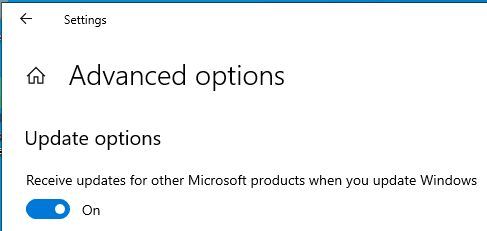
- All Windows updates are installed
- Sage 200 Evolution versions 11.0.1.0 but also applies to 10.1.3.8-11
Server
The host operating system will either be Windows Server 2019/2022 or Windows 10/11.
For the purposes of this document, “Server” will be defined as the device that will be hosting Microsoft SQL 2019 Express and the Sage Evolution installation including the Freedom Service.
The Sage Evolution Freedom Service is required for Central Search to work.
Evolution Installation
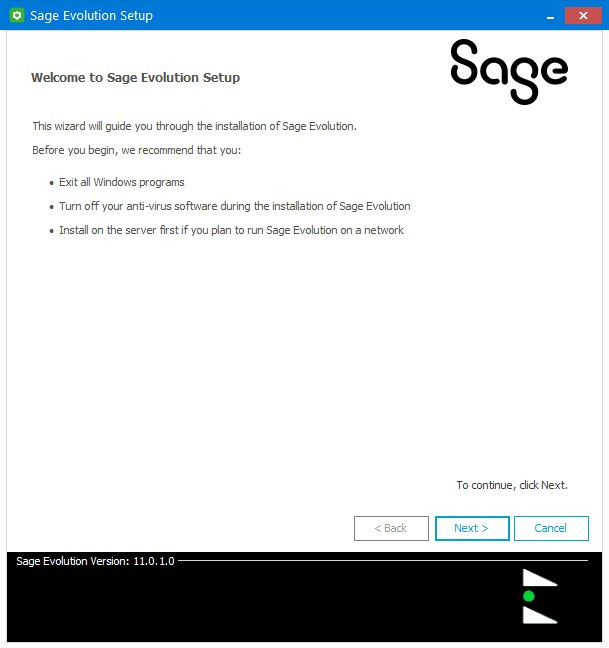
Click Next to continue.
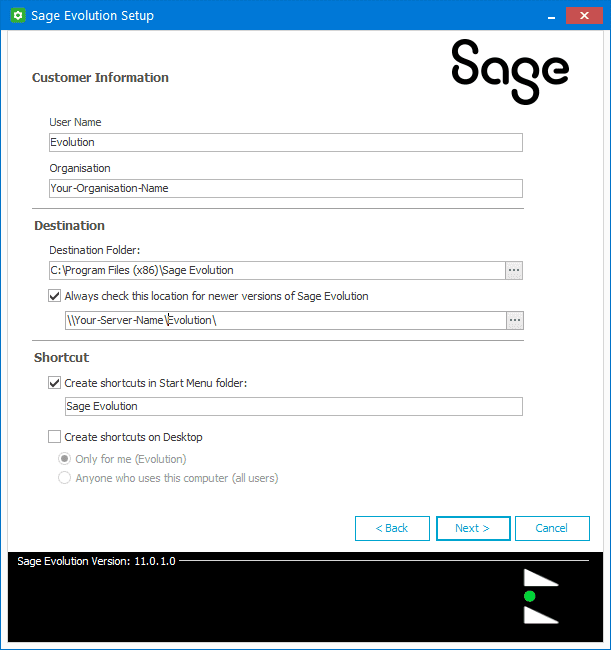
Fill in the details and select options as required.
Click Next > to continue.
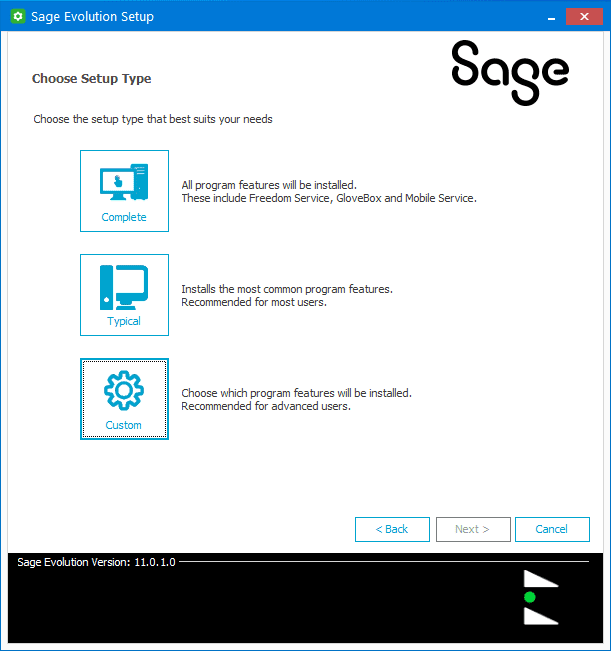
Click Custom to continue.
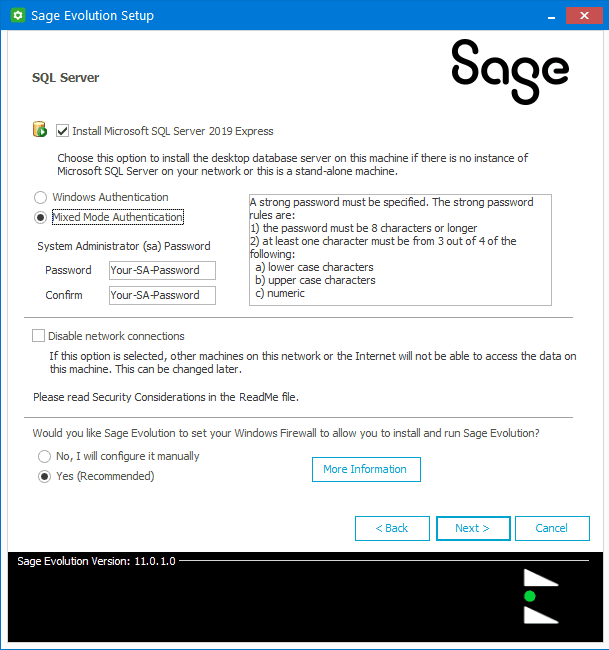
Select “Install Microsoft SQL Server 2019 Express” if a Microsoft SQL Server installation is not available on the network.
Enter the System Administrator (sa) password and confirmation. Make sure you store this password in a secure location.
Make sure that the “Would you like Sage Evolution to set your Windows Firewall to allow you to install and run Sage Evolution?” option is set the “Yes (Recommended)”.
Click Next to continue.
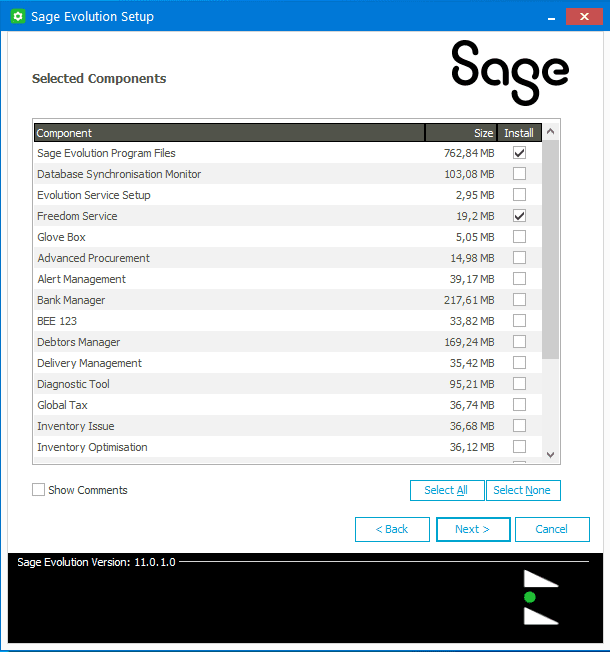
Make sure that the following components are selected:-
- Sage Evolution Program Files
- Freedom Service
Click Next to continue.
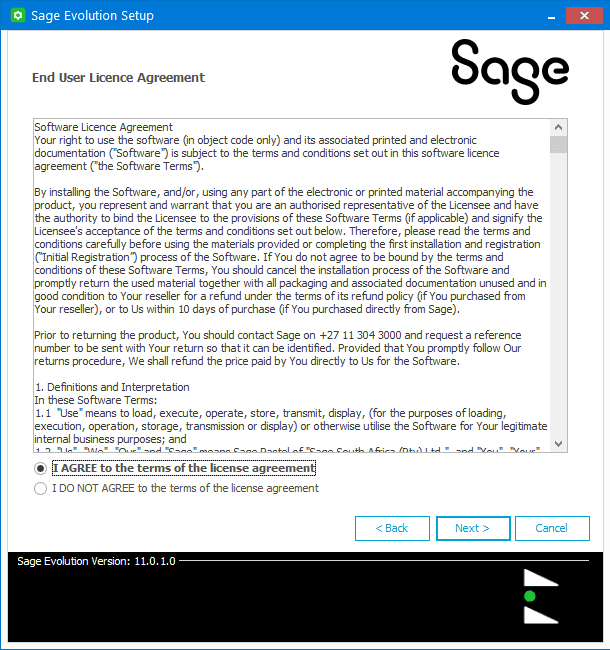
Agree to the terms of the license agreement.
Click Next to continue.
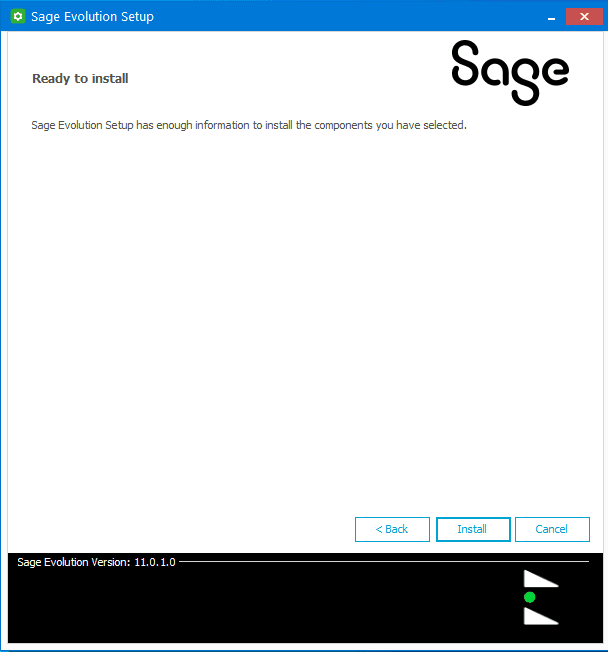
Click Install to continue.
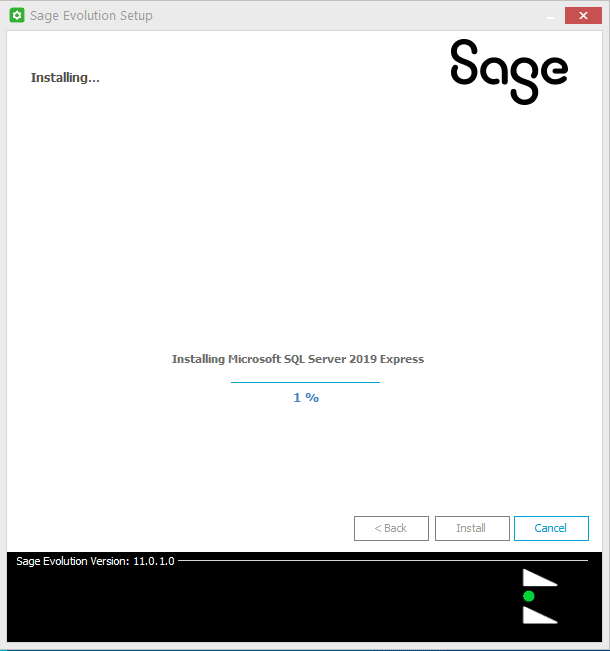
Wait for the installation to progress.
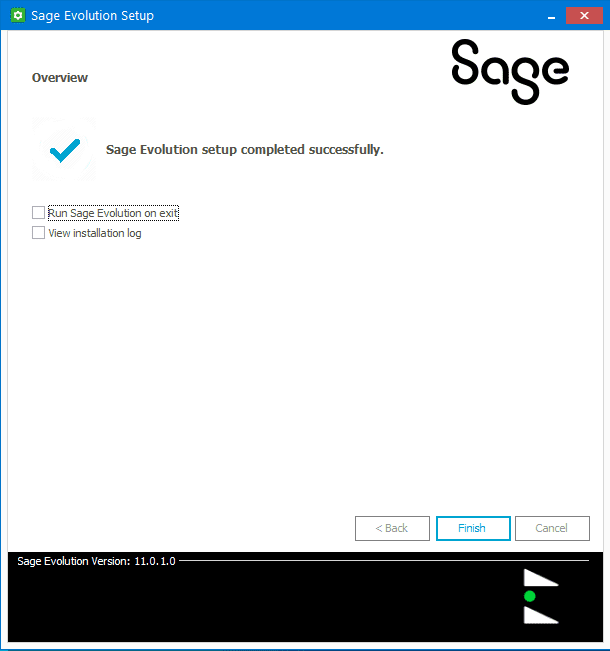
Ensure that the “Run Sage Evolution on exit” option is turned off.
Click Finish to continue.
Network Configuration
Add a DNS CNAME that will point to the server DNS A record.
Windows Configuration
The following regional settings must be configured:-
- Numbers Decimal Symbol must be set to .
- Currency Decimal Symbol must be set to .
Use Windows Defender Firewall with Advanced Security to create a new inbound rule for Microsoft SQL Server if it is installed on this device.
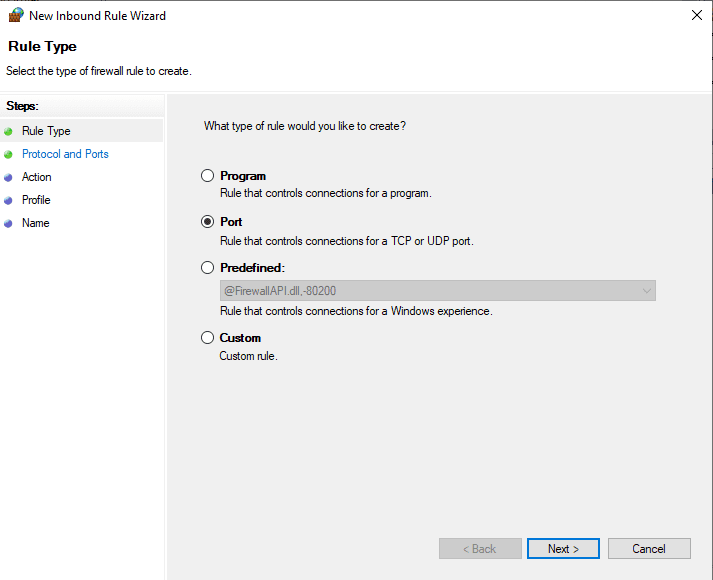
Select port.
Click Next to continue.
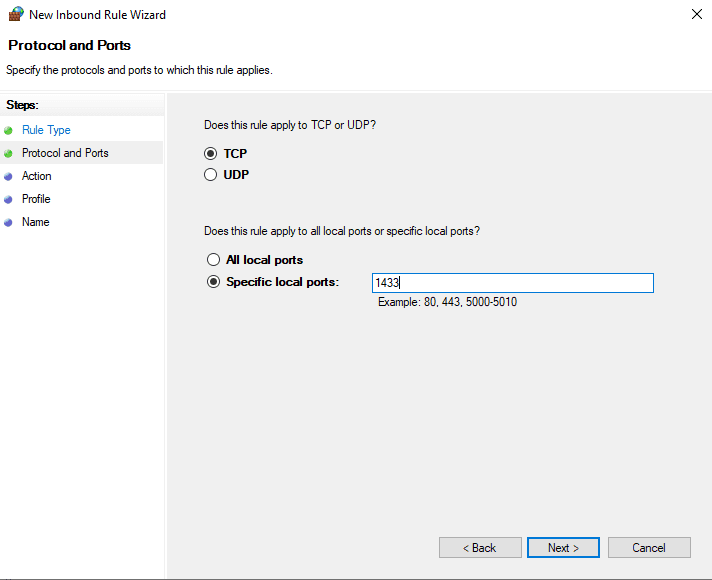
Select Specific local ports and enter 5000.
Click Next to continue.
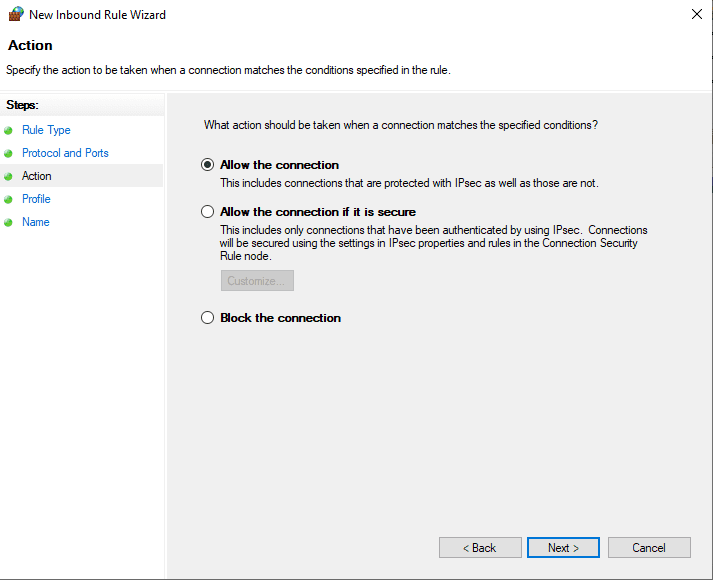
Click Next to continue.
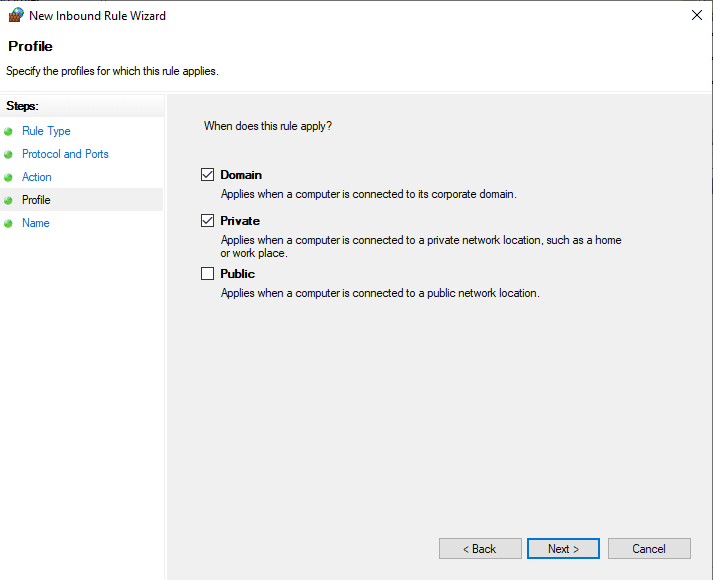
Make sure that Domain and Private are checked and that Public is unchecked.
Click Next to continue.
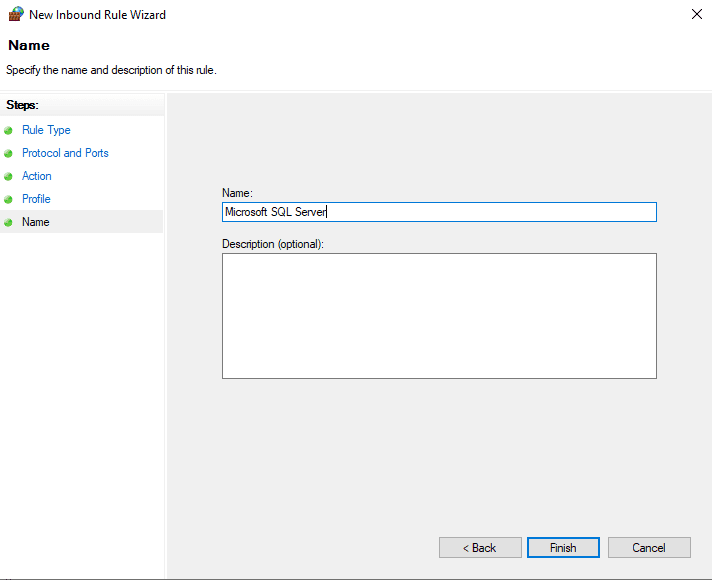
Enter “Microsoft SQL Server” for the name.
Click Finish to continue.
Use Windows Defender Firewall with Advanced Security to create a new inbound rule for the Freedom Service.
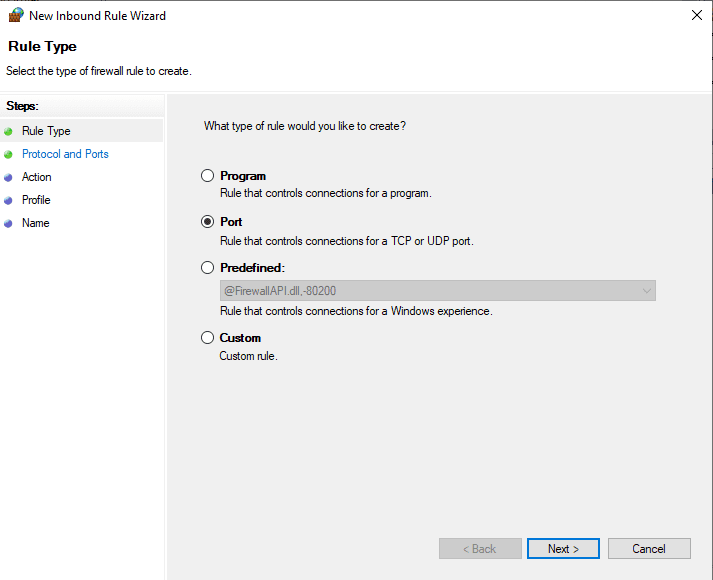
Select port.
Click Next to continue.
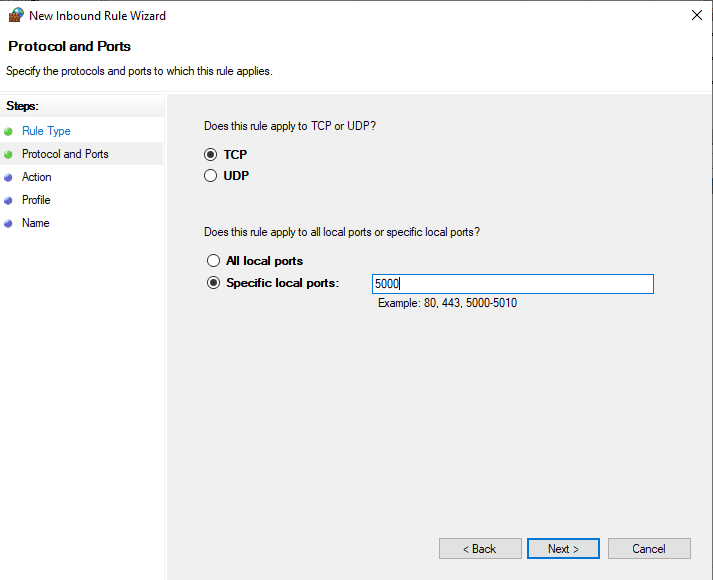
Select Specific local ports and enter 5000.
Click Next to continue.
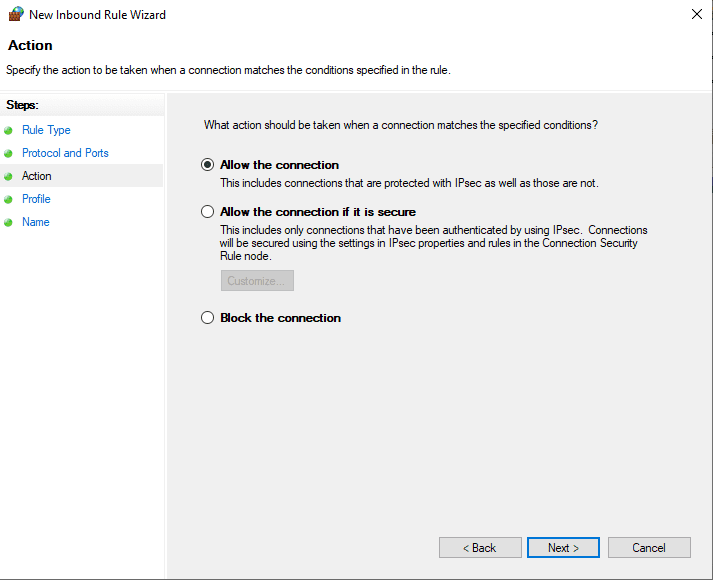
Click Next to contiinue.
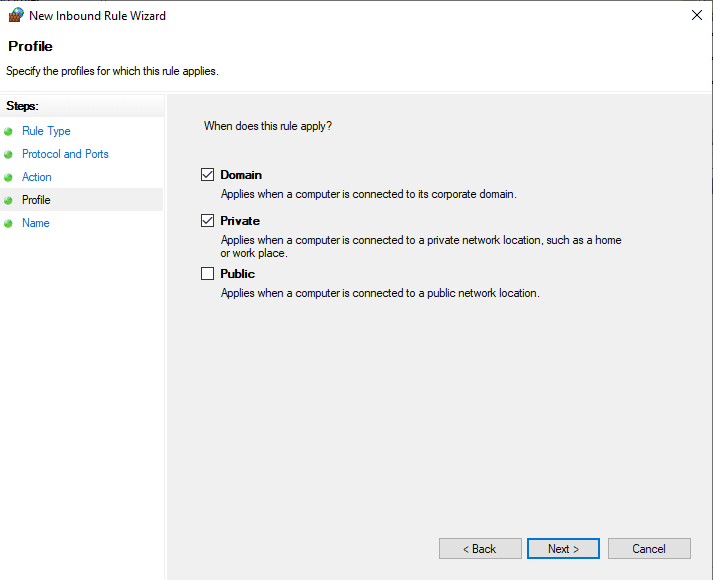
Make sure that Domain and Private are checked and that Public is unchecked.
Click Next to continue.
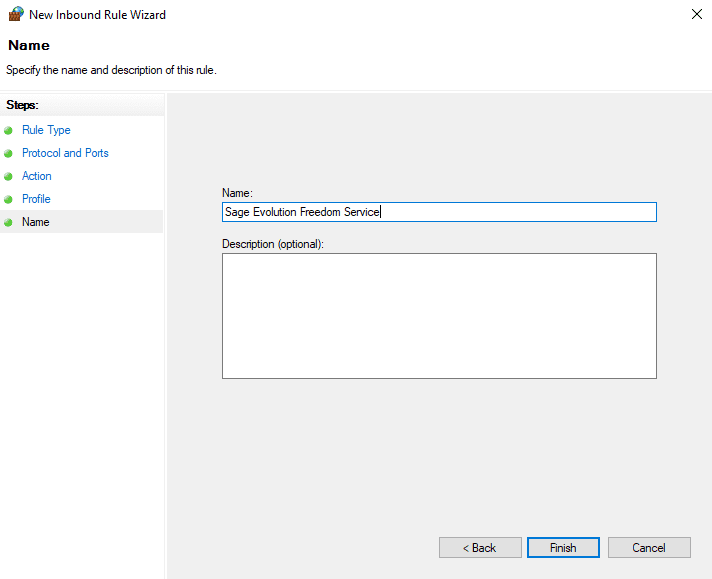
Enter “Sage Evolution Freedom Service” for the name.
Click Finish to continue.

Using Windows Explorer go to C:\Program Files (x86)\Sage Evolution.
Right-click the CentralSearch folder and click Properties.
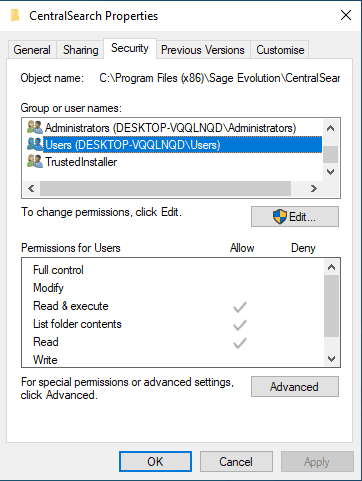
Click the Security tab.
Scroll down to Users in the Group or user names list and select it.
Click Edit.
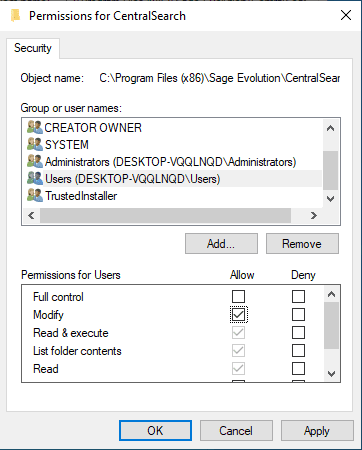
Scroll down to Users in the Group or user names list and select it.
Enable the Modify option in the Allow column.
Click Ok.
Click Ok.
Use Computer Management and make sure that the Freedom Service is set to start automatically. If it is not started then start it otherwise restart it.
Microsoft SQL Configuration (If installed on the device)
Use SQL Configuration Manager.
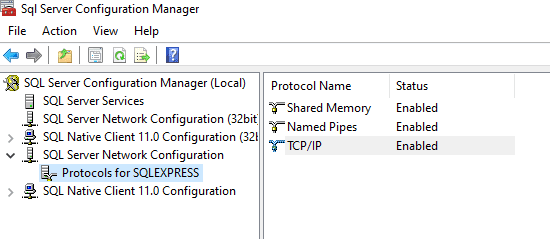
Double click TCP/IP.
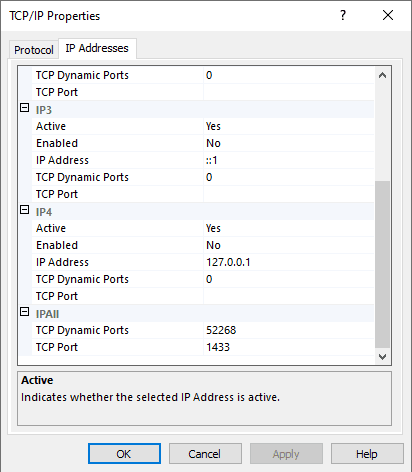
Select the IP Addresses tab
Scroll down to the IPALL options.
Enter 1433 into TCP Port.
Click Ok.
Make sure to restart the SQL Server (SQLEXPRESS) service before continuing.
Evolution Configuration
Create or restore a Sage 200 company database if one does not already exist.
Start Evolution.
Login to Evolution.
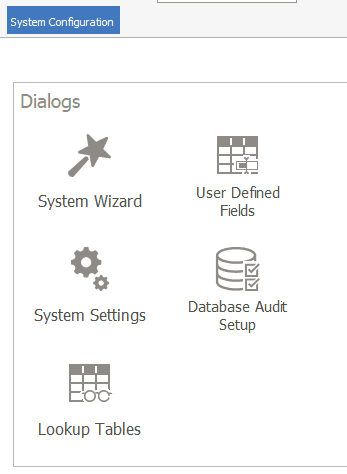
Click System Wizard.
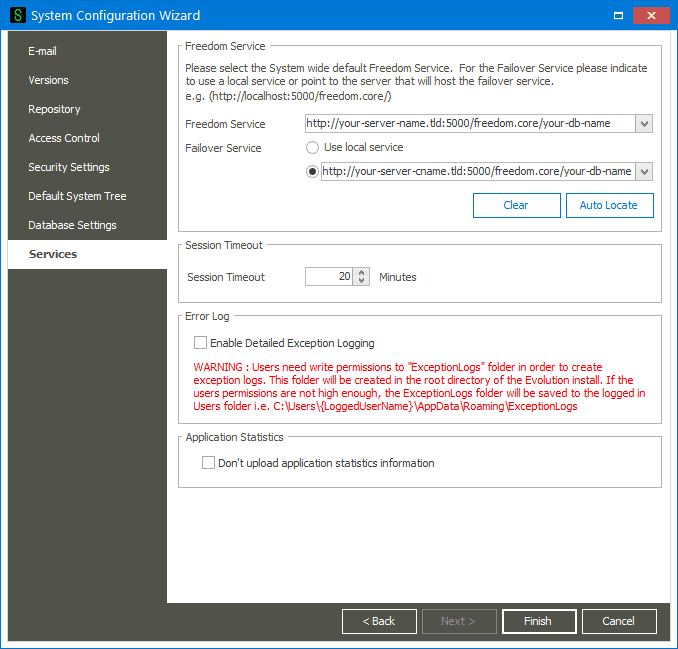
Click Services in the navigation bar.
Make sure to configure a Failover Service other than local service using the DNS CNAME that was configured in the Network Configuration section.
Click Finish to continue.
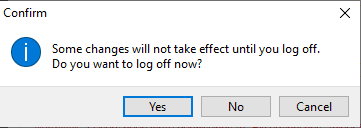
Click Yes to continue.
Workstation
Evolution Installation
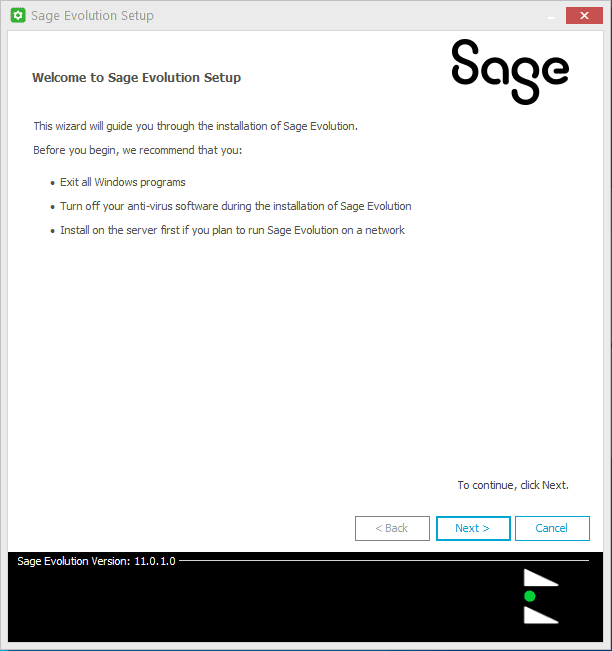
Click Next to continue.
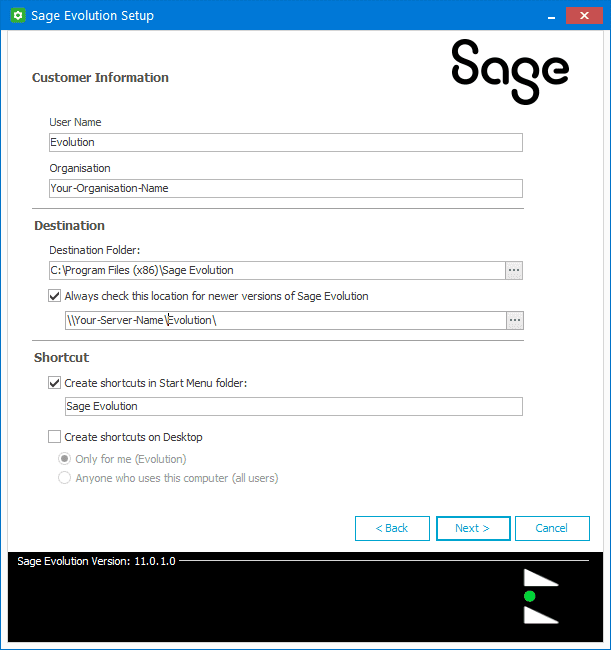
Fill in the details and select options as required.
Click Next > to continue.
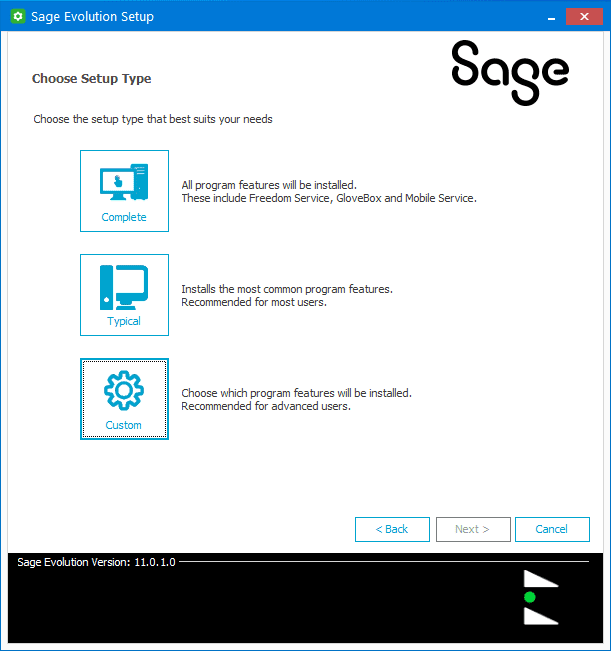
Click Custom to continue.
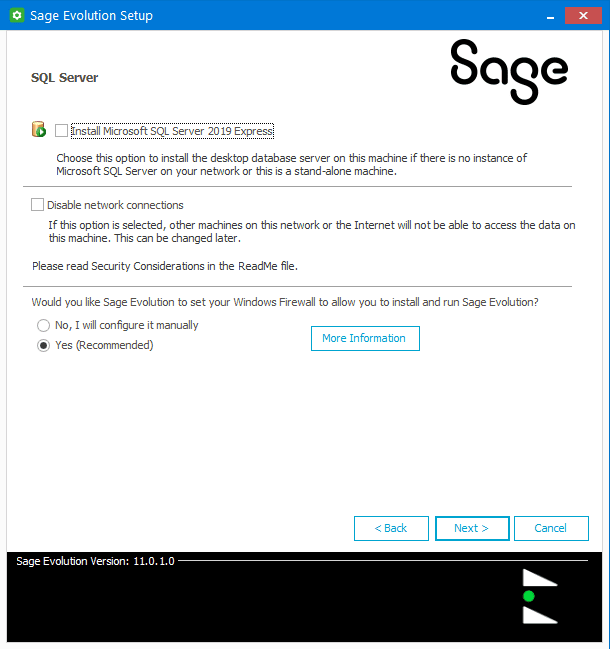
Make sure that the “Install Microsoft SQL Server 2019 Express” option is unchecked.
Make sure that the “Would you like Sage Evolution to set your Windows Firewall to allow you to install and run Sage Evolution?” option is set the “Yes (Recommended)”.
Click Next to continue.
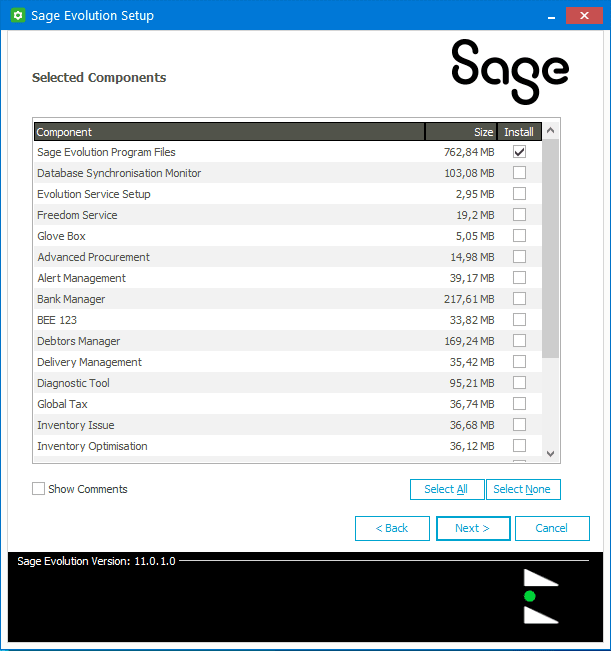
Make sure that the following components are selected:-
- Sage Evolution Program Files
Make sure that the Freedom Service option is not selected.
Click Next to continue.
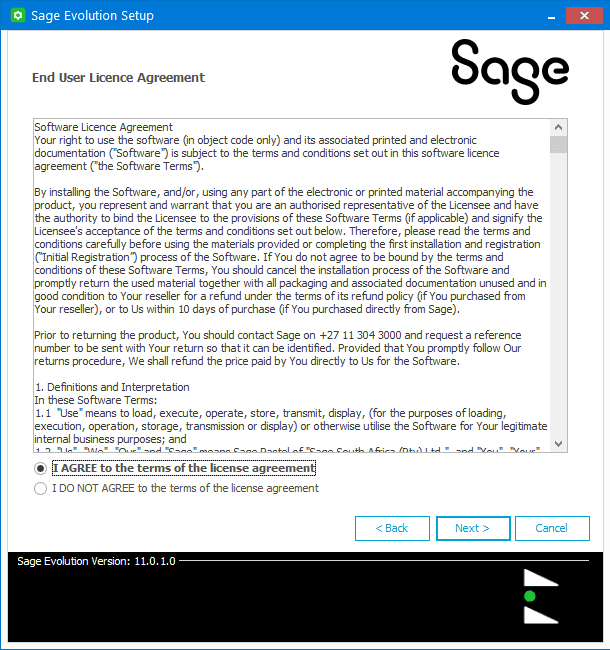
Agree to the terms of the license agreement.
Click Next to continue.
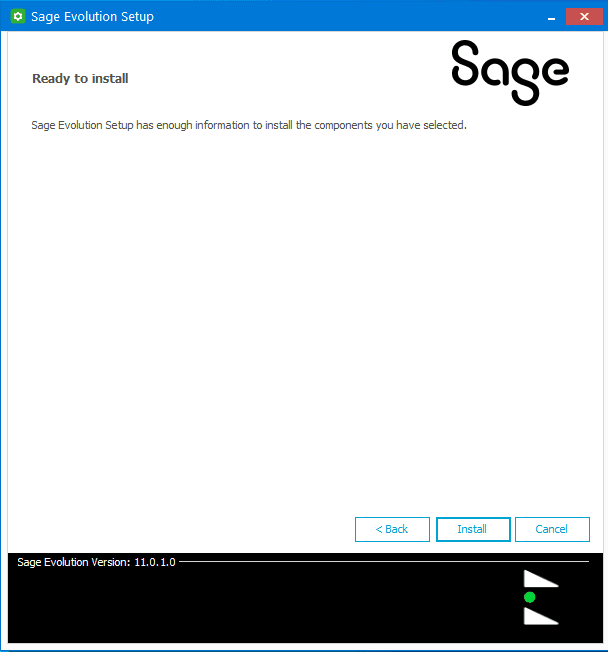
Click Install to continue.
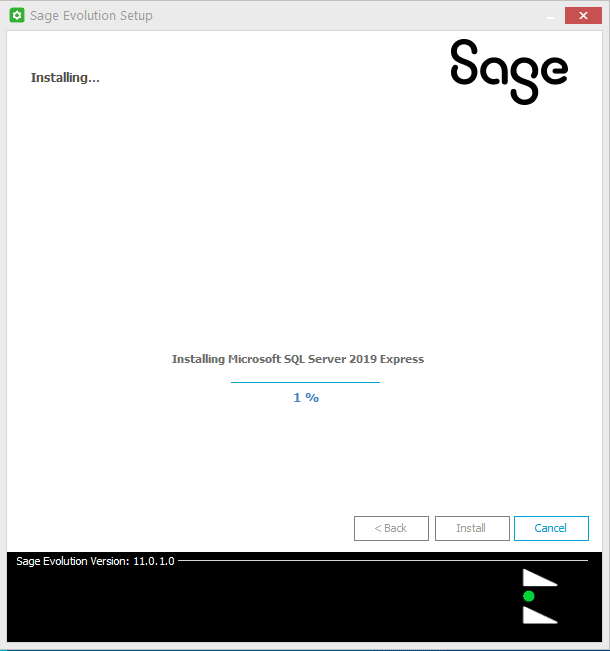
Wait for the installation to progress.
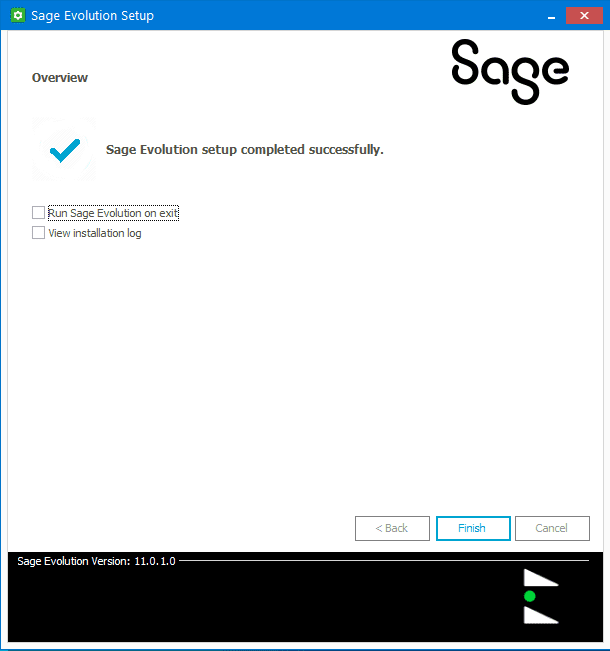
Ensure that the “Run Sage Evolution on exit” option is turned off.
Click Finish to continue.
Windows Configuration
The following regional settings must be configured:-
- Numbers Decimal Symbol must be set to .
- Currency Decimal Symbol must be set to .

Using Windows Explorer go to C:\Program Files (x86)\Sage Evolution.
Right-click the CentralSearch folder and click Properties.
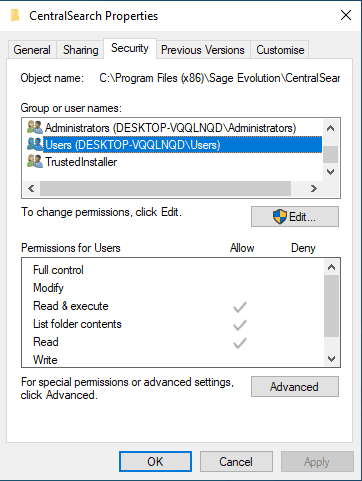
Click the Security tab.
Scroll down to Users in the Group or user names list and select it.
Click Edit.
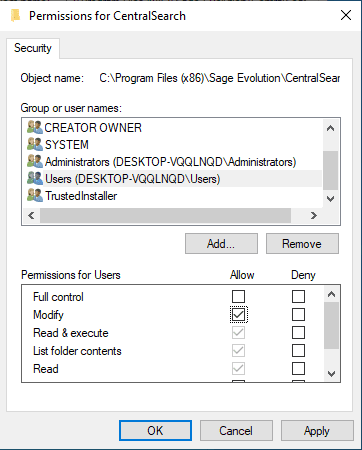
Scroll down to Users in the Group or user names list and select it.
Enable the Modify option in the Allow column.
Click Ok.
Click Ok.
Sage Evolution Central Search Troubleshooting
Version 11.0.1.0
Problem: After configuring Services using the System Wizard and then clicking Finish the Freedom Service crashes on the server.
Solution: Start the Evolution Freedom Service using computer management.
Problem: Clicking the Sage Evolution Central Search icon does not open the central search window and no error message is displayed.
Solution: Make sure that the local Users group has modify rights to the C:\Program Files (x86)\Sage Evolution\CentralSearch folder.
